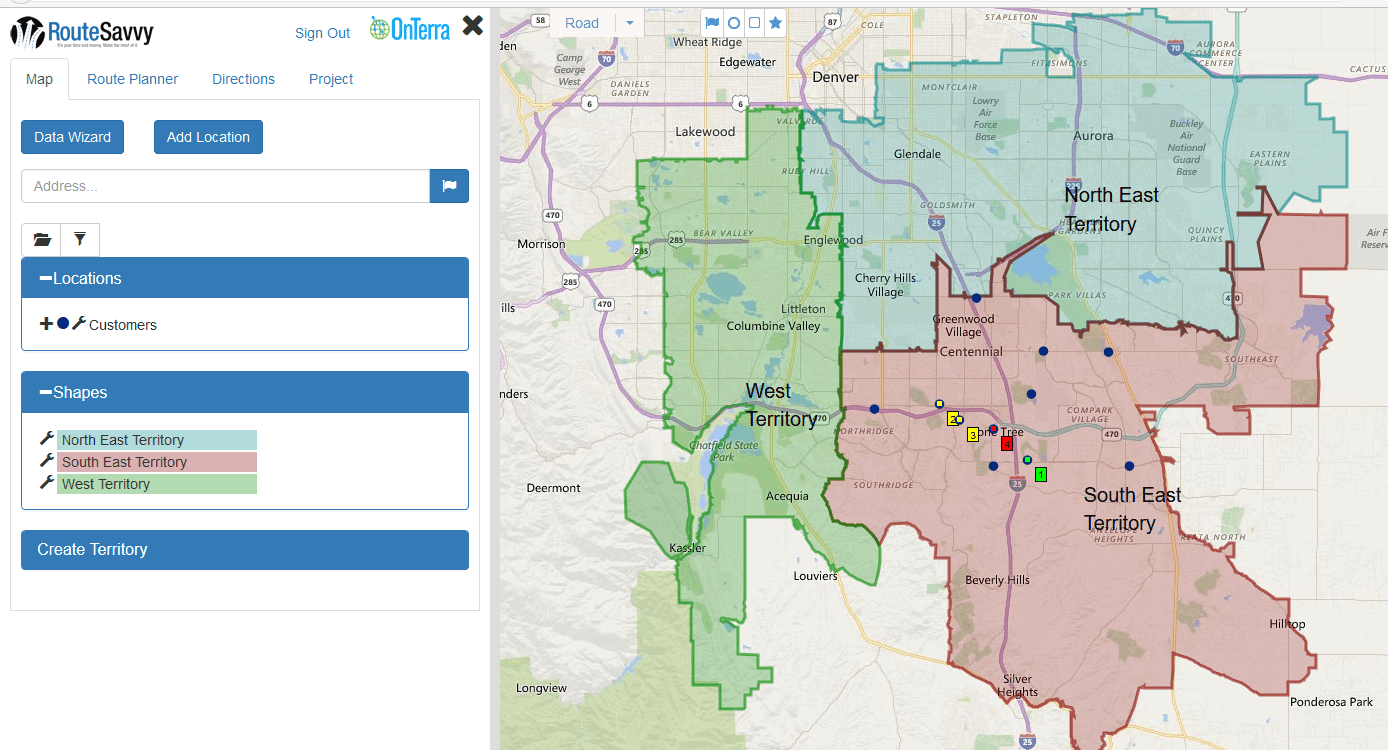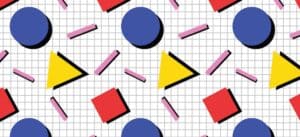We have released the new RouteSavvy Territory Creation features into production. This includes US Zip codes, US Counties, US States and Countries. You can import a list of these areas or you can build on the fly by clicking individual polygons on the map.
To get started with the new Territory features login to RouteSavvy, then click on the Create Territory option in the Map tab:
Then in the Create Territory dialog choose the boundary type, Country, State, US County or US Zipcode:
Then in the Create Territory dialog choose the Build or Import option:
For Build, the boundaries will display on the Map, click inside each boundary to add it to the territory:
After the territory is created by clicking in the boundaries, right click inside your new territory and choose Save to Shapes. This will allow you to save the territory inside RouteSavvy. You can choose color and opacity for display:
Alternatively, you can Import an existing list of boundaries to represent your territory. Note, this can only be done 1 territory at a time. So if you have multiple territories you would need to upload separate files and repeat the process 1 territory at a time.
Click Browse and choose the Excel or CSV file to import:
(Note: you can upload a file with multiple columns and simply select the pertinent zip / county / state / country field. Countries must be spelled exactly as displayed on Country layer once activated for a manual build. US States can be either spelled out or 2-letter abbreviations. US Counties must be spelled exactly correctly and contain 2-letter state abbreviation, separated by either one single comma “,” or a single comma followed by a single space “, “. US Zip codes must be 5 digit.)
The territory will be processed and then displayed. The user can continue adding more additional polygons to the selection manually by clicking on them. (Note that polygons cannot be removed from the selection once added.) Once the selection is complete, use the same method as above to right-click in the grey shape to save the final shape.
If you are interested in trying the new territory features sign up for a free trial.
Thanks
RouteSavvy team @ OnTerra Systems