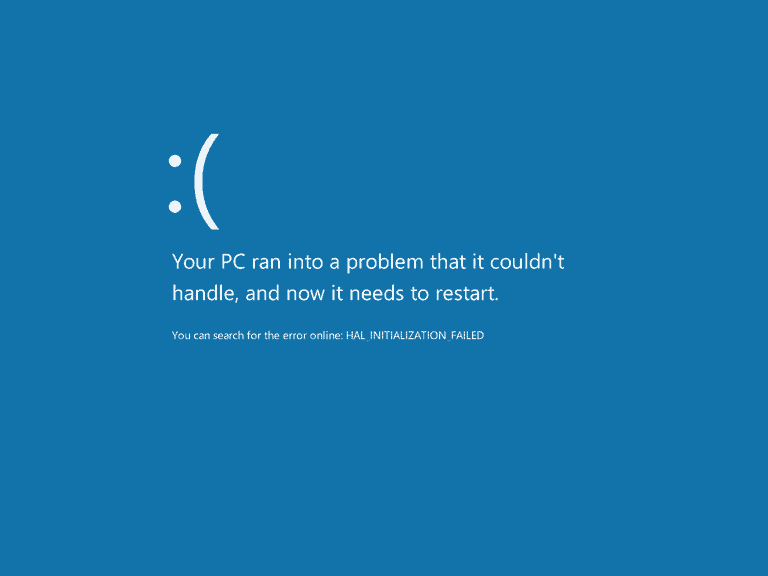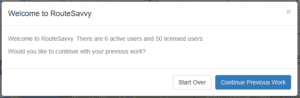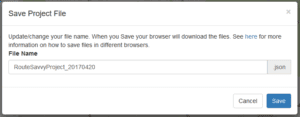RouteSavvy Routing Software offers a handy Auto Save function. Have you ever been working on a website, inputing data then all of a sudden you get a message that your session has expired and poof your data is gone and you need to start over> Or have you ever seen the message that your browser has crashed? Again, poof your data is gone. Or the infamous blue screen of death, where your computer crashes and needs to be restarted. Any of the scenarios have the same results: your data and work is often lost and you have to start over.
RouteSavvy addresses all of these issues with our cutting-edge auto-save features. Just make sure you have cookies enabled in your web browser, and RouteSavvy saves your data every time you add you locations or change any part of your work. So if you change icon color, or add notes or make a location a stop or create a route, all these changes are automatically saved when you use RouteSavvy.
If you have any internet, browser or PC issue and your browser has closed, you can recover your data and easily keep working. Just access RouteSavvy and the Welcome to RouteSavvy screen will prompt you to Continue Previous Work or Start Over. If you Continue Previous Work, all of your data and changes will be restored exactly where you left it. If you would like to discard previous work, then just just Start Over. And don’t worry if you accidentally hit Start Over and didn’t want to start over, just refresh RouteSavvy in your browser and then select Continue Previous Work.
Auto-save is great for almost all cases when you forget to save your work, but if you delete cookies your data will be permanently lost. So if you want to protect your data and work, make sure you use the RouteSavvy Project Save/Load features. When you are ready to save your project, click on the Project tab, then select Save Project File. You will be prompted to choose a file name and save. This file contains all your data, stops and customizations.
You can save a project file for different days, weeks, or customers or if you want to share with another RouteSavvy user just save the project file and email it to the other user. Or if you have too much data and the browser is running slowly, try saving smaller datasets as projects and open and save them separately.
Happy Routing
For more information, contact the RouteSavvy team, or try the free 14-day trial.